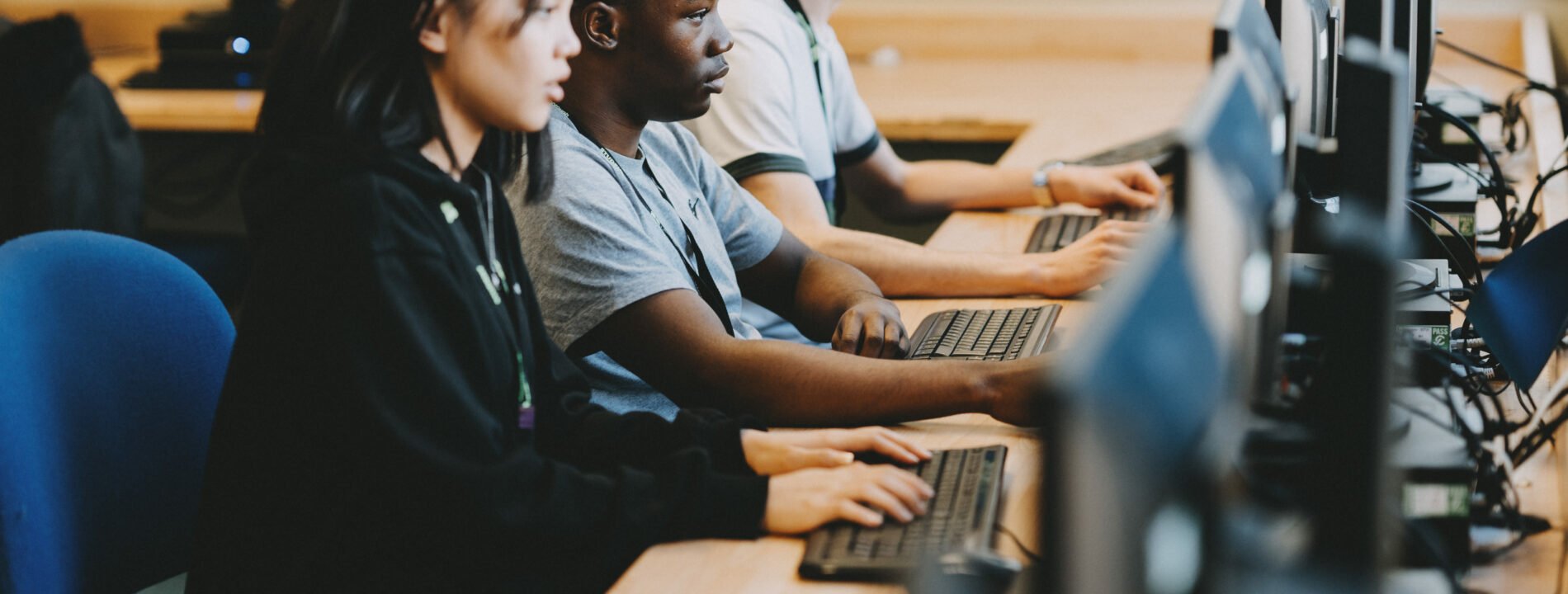Learn how to connect to the Eduroam Wi-Fi on an Inspire Education Group Campus.
Windows
Use The Eduroam App
Follow these instructions to set up your eduroam connection for the first time. Your device should then connect automatically whenever it can see the eduroam service.
- Make sure that you have an internet connection such as 4G, or a home Wi-Fi connection
- Download and run the Geteduroam application for Windows
- Search for the Inspire Education Group
- Select your profile
- Press next, and check the contact information is: itservices@ieg.ac.uk
- Press next and install the IEG eduRoam CA
- Enter your college E-mail and your network password.
If you have trouble connecting, please contact the service desk.
macOS
Use The Eduroam CAT
Follow these instructions to set up your eduroam connection for the first time. Your device should then connect automatically whenever it can see the eduroam service.
- Make sure that you have an internet connection such as 4G, or a home Wi-Fi connection
- Press Download and run the Eduroam CAT application.
- Search for the organisation Inspire Education Group
- Select your user profile and press on the eduroam button
- Install the profile
- Enter your college E-mail address and password and press Install
If you have trouble connecting please contact the service desk.
iOS
Use The Eduroam App
Follow these instructions to set up your eduroam connection for the first time. Your device should then connect automatically whenever it can see the eduroam service.
- Make sure that you have an internet connection such as 4G or a home Wi-Fi connection
- Download the Geteduroam application from the App store from SURF B.V.
- Open the application and search for the Inspire Education Group
- Select your user profile
- Type your E-mail address in the Username box, and your network password
If you have trouble connecting please contact the service desk.
Android
Use The Get Eduroam App
Follow these instructions to set up your eduroam connection for the first time. Your device should then connect automatically whenever it can see the eduroam service.
- Make sure that you have an internet connection such as 4G or a home Wi-Fi connection
- Download the Geteduroam application from the Google play store from SURF Cooperative.
- Open the application and search for the Inspire Education Group
- Select your user profile
- Type your E-mail address in the Username box, and your network password
If you have trouble connecting please contact the service desk.
Chrome OS
Use The Get Eduroam App
Follow these instructions to set up your eduroam connection for the first time. Your device should then connect automatically whenever it can see the eduroam service.
- Make sure that you have an internet connection such as 4G or a home Wi-Fi connection
- Download the Geteduroam application from the Google play store from SURF Cooperative.
- Open the application and search for the Inspire Education Group
- Select your user profile
- Type your E-mail address in the Username box, and your network password
If you have trouble connecting please contact the service desk.